by Michael Leach (2 Submissions)
Category: Encryption
Compatability: Visual Basic 3.0
Difficulty: Beginner
Date Added: Wed 3rd February 2021
Rating: ![]() (2 Votes)
(2 Votes)
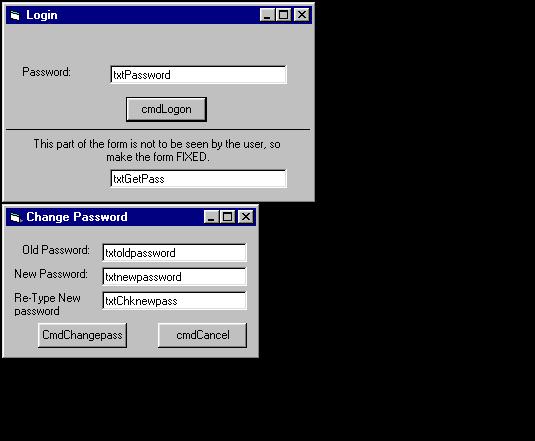
This protects a form or program by adding a login form or protection to a form. It also includes a form which enables you to change the password.
NOTE: This should not be used as HIGH security as it can be hacked by simply looking in the registry. Good for newbies and begginers though. Please vote for me!!
Assumes
Very little knowledge required, just some knoewledge of the VB Interface, thats all.
API DeclarationsNone.
NOTE: The First Password will be "", or Nothing,
as there is nothing saved to that setting in the registry untill you change the password.
NOTE: See ScreenShot for info on setting the forms
up and the controls to be put on to the forms.
==================================
Put this code in the "LOGIN" form:
===================================
Private Sub cmdlogin_Click()
If txtPassword.Text = txtgetpass.Text Then
frmMain.Show
Unload Me
Else
MsgBox "Invalid Password, Please try again", , "Login"
txtPassword.Text = ""
txtPassword.SetFocus
End If
End Sub
Private Sub Form_Load()
txtgetpass.Text = GetSetting("App", "Appname", "Password", "")
End Sub
Private Sub txtPassword_KeyPress(KeyAscii As Integer)
If KeyAscii = vbKeyReturn Then
'If enter was pressed in the text box that inputs a message to send, simulate the pressing of the Send button.
cmdlogin_Click
'Clear the text box.
KeyAscii = 0
End If
End Sub
==================================================
Put this code in the "ChangePassword form" :
==================================================
Private Sub txtoldpassword_KeyPress(KeyAscii As Integer)
If KeyAscii = vbKeyReturn Then
'If enter was pressed in the text box that inputs a message to send, simulate the pressing of the Send button.
txtnewpassword.SetFocus
'Clear the text box.
KeyAscii = 0
End If
End Sub
Private Sub txtnewpassword_KeyPress(KeyAscii As Integer)
If KeyAscii = vbKeyReturn Then
'If enter was pressed in the text box that inputs a message to send, simulate the pressing of the Send button.
txtchknewpass.SetFocus
'Clear the text box
KeyAscii = 0
End If
End Sub
Private Sub txtchknewpass_KeyPress(KeyAscii As Integer)
If KeyAscii = vbKeyReturn Then
'If enter was pressed in the text box that inputs a message to send, simulate the pressing of the Send button.
Command1_Click
'Clear the text box
KeyAscii = 0
End If
End Sub
Private Sub Command1_Click()
If txtoldpassword.Text = " " Then
MsgBox "Please enter old password", vbOKOnly, "Login"
Else
GoTo Checkoldpass
End If
Exit Sub
Checkoldpass:
If txtoldpassword = txtgetpass.Text Then
GoTo checknewPass
Else
MsgBox "Invalid Old Password, Please try again", vbOKOnly, "Login"
End If
Exit Sub
checknewPass:
If txtnewpassword.Text = "" Then
MsgBox "Please enter a new password", vbOKOnly, "Login"
Else
GoTo Confirmpass
End If
Exit Sub
Confirmpass:
If txtnewpassword.Text = txtchknewpass.Text Then
GoTo Changepass
Else
MsgBox "Password's do not match",,"Login"
End If
Exit Sub
Changepass:
SaveSetting "App", "Appname", "Password", txtchknewpass.Text
MsgBox "Password succesfully changed!", vbOKOnly, "Login"
Unload Me
End Sub
Private Sub Command2_Click()
Unload Me
End Sub
Private Sub Form_Load()
txtgetpass.Text = GetSetting("App", "AppName", "Password", "")
End Sub
No comments have been posted about Simple & Easy Password Protection, With the option to change password. Why not be the first to post a comment about Simple & Easy Password Protection, With the option to change password.